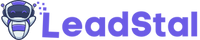Google Maps Leads Extractor: Simple Guide to Get B2B Leads in One Click
Extract data from Google Maps for free in just one click.
Quickly access detailed location information.Google Maps Leads Extractor is a tool that collects business data from Google Maps listings and converts it into ready-to-use lead lists. It pulls details like business name, address, phone number, website, ratings, and sometimes email or social profiles, depending on what is publicly visible on the profile.
Tools such as the LeadStal Google Maps Scraper and Email Extractor work as a browser extension, so you can scrape data directly from the Google Maps results page and export it into Excel or CSV. This helps marketers, agencies, and local service providers build targeted B2B lists without manual copy-paste work.
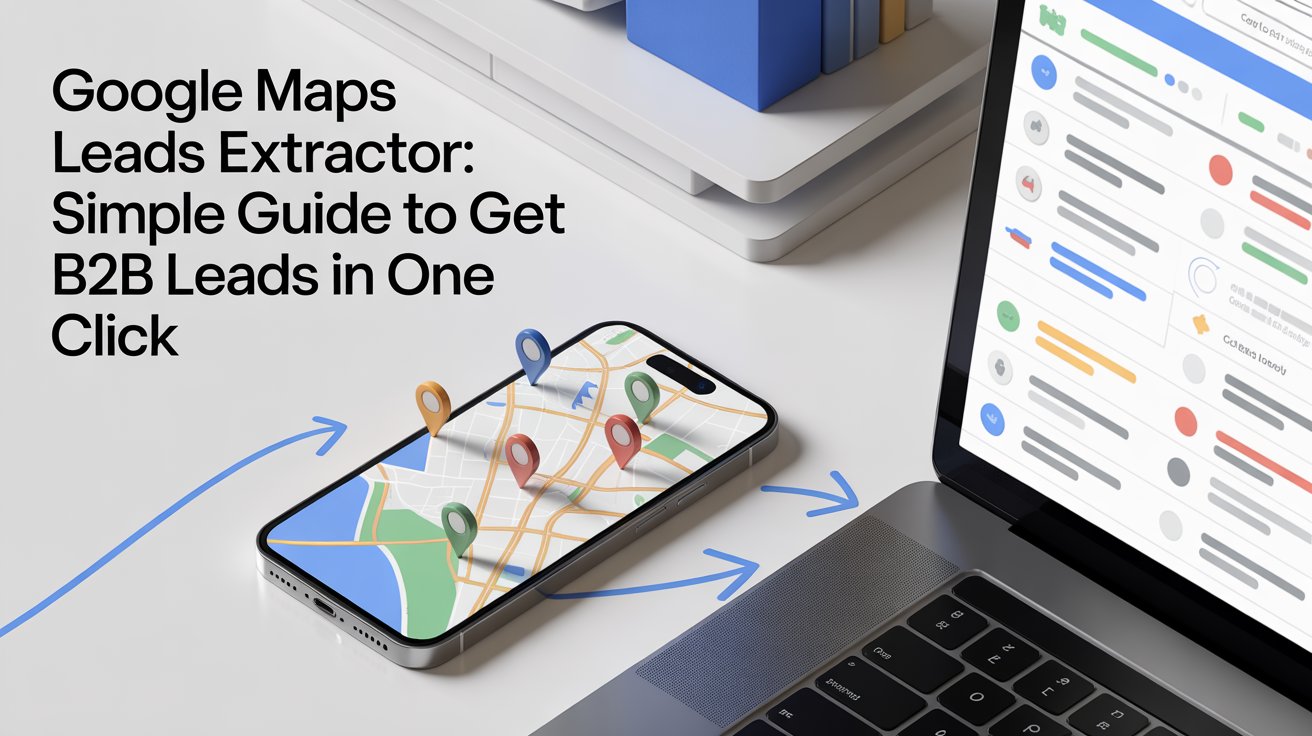
For users who also work with other platforms, LeadStal has similar scrapers for Instagram, Bing Maps, Realtor, Zillow, and more, which keeps your lead generation stack consistent across channels. You can use the main Google Maps Scraper & Email Extractor tool as your base and then connect other scrapers to it.
Key features of Google Maps Leads Extractor
A good Google Maps leads extractor should give you more than just basic business names. Modern tools pack several helpful features:
- Business data fields: Business name, full address, phone number, website URL, category, ratings, reviews count, and sometimes email and social links when available on the profile.
- Bulk scraping: Instead of opening each listing manually, the extension scrolls through Google Maps results and scrapes data from each listing page in the background.
- Export formats: Data is usually exported into Excel or CSV files, which you can import into CRM tools, email marketing platforms, or spreadsheets for segmentation.
- Custom filters: Many tools let you narrow down by location, category, rating, or keyword to get only the most relevant prospects.
- Automated lead generation: Extensions like Gmap Leads Generator can collect thousands of leads per hour instead of tens of leads with manual work.
If you also run multi-channel lead campaigns, you can connect data from Google Maps with tools such as Instagram Leads Generator, Bing Maps Leads Generator, Realtor Leads Generator, Zillow Leads Generator, Bulk Email Finder, Single Email Finder, Person Email Finder, Email Extractor Extension, Google Search Email Finder, Email Validator, and ready-made Email Templates for cold outreach.
Feature overview table
Below is a simple table you can place after the features section.
You can adjust labels and descriptions based on your on-page keyword plan.
Why Google Maps lead extraction matters
Google Maps is one of the richest free business databases on the internet, especially for local companies and service providers. A Google Maps Leads Extractor turns that data into structured lead lists that you can use for cold email, cold calling, local SEO campaigns, or sales prospecting.
Some key advantages:
- Strong targeting options: You can search “dentist in London”, “plumber in New York”, or “marketing agency in Toronto” and extract only those results.
- Better sales prospecting: Ratings, reviews, and categories help you segment high-value prospects, such as highly-rated businesses or those with weaker online presence that might need your services.
- Cost control: Many scrapers offer free plans or low-cost pricing compared to buying ready-made lead lists, which are often outdated or not very targeted.
If your focus is email data from business listings, a dedicated guide on extracting email addresses from Google Maps gives extra context on workflows and compliance.
Manual extraction vs automated extraction
There are two basic methods for getting business data from Google Maps:
- Manual method: You search on Google Maps, open each listing one by one, and copy-paste business name, phone number, website, and address into your spreadsheet. This process is slow and error-prone, and you may only collect a few dozen leads per hour.
- Automated method with tools: A Google Maps leads extractor automates this work by reading the data directly from the results pages and exporting everything into a file. Extensions such as Gmap Leads Generator can reach thousands of leads per hour with very low error rates.
For serious outreach or agency work, manual extraction rarely makes sense. Automated scraping improves both volume and accuracy, which is important when you run campaigns that depend on clean data.
Common use cases for Google Maps leads extractor
A Google Map Extractor is useful across multiple industries and business models.
Examples:
- Local SEO and marketing agencies: Build lists of local businesses that need help with rankings, website optimization, or ads.
- B2B sales and prospecting teams: Find and contact business owners in specific cities or sectors with personalized pitches.
- SaaS or service providers: Collect leads from specific niches such as restaurants, clinics, salons, or automotive services.
- Market research: Analyze the density and distribution of certain business types in a city or region.
- Competitor analysis: Track competitors’ presence, ratings, and reviews volume for benchmarking.
If you want data from other platforms alongside Google Maps, tools such as Instagram Leads Generator, Bing Maps Leads Generator, and Realtor Leads Generator extend the same workflow to new sources.
Steps to install a Google Maps leads extractor (Chrome)
Most Google Maps scrapers for Chrome follow a similar installation flow. For the LeadStal extension, you can install through the Chrome Web Store or manually.
Short version of the manual setup:
- Download extension packageUse the official install page for the Google Maps Scraper & Extractor and download the ZIP file.
- Unzip the fileExtract the ZIP file into a separate folder on your computer.
- Open Chrome extensionsType
chrome://extensionsinto Chrome and open the extensions page. - Switch on Developer modeEnable “Developer mode” in the top right of the extensions page.
- Load unpackedClick “Load unpacked” and select the unzipped folder to add the Google Maps Scraper to Chrome.
After this, the extension icon appears in your Chrome toolbar and you can start using Google Maps Leads Extractor right inside the browser.
How to use Google Maps Leads Extractor
After installing the extension, the process to collect leads is straightforward.
- Sign up and log inCreate a free account or sign in to activate your Google Maps leads extractor and manage your plan.
- Open Google Maps and searchIn Chrome, open Google Maps and search with terms like “restaurants in New York”, “plumbers in Los Angeles”, or any other niche and city.
- Adjust settings in the extensionClick the extension icon, pick your desired data fields (phone, website, email, ratings, etc.), and configure any available filters.
- Run the extractionStart the extraction so the tool scrolls the results, opens listings in the background, and scrapes details.
- Export your leadsWhen scraping is done, view the results in the dashboard and export everything into CSV or Excel for use in CRM, cold email tools, or spreadsheets.
- Clean and launch campaignsUse Email Validator to clean your list, then send campaigns with the help of proven Email Templates.
Types of data you can capture
The exact data fields depend on what is publicly listed in each Google Maps profile.
Typical fields include:
- Business name
- Full address
- Phone number
- Website URL
- Business category
- Ratings and total reviews
- Latitude and longitude
- Opening hours (when available)
- Email addresses and social links when they are visible on the profile or website
Lead-focused scrapers aim to pull these fields in a structured format that you can sort, filter, and act on.
Free options and trial use
Many users search for phrases such as “Google maps leads extractor free” or “Google maps leads extractor free download.” In most cases, free access exists but with certain caps.
Common limits:
- Caps on total leads or daily scraping
- Fewer data fields per record
- Reduced automation features
- Restrictions on export formats
LeadStal allows users to start for free, test the output, and then upgrade inside the tool when higher volumes or extra features are needed. This helps you check data quality, workflow, and campaign fit before going into serious paid volume.
Avoid cracked software or unofficial builds, as they can be unsafe and may break with updates. Using trusted sources and official extensions reduces risk and supports future updates.
Legal and compliance points
Scraping Google Maps touches both Google’s terms of service and local data laws. Google’s terms generally do not allow automated scraping or bulk exporting of Maps content.
Legal writers often explain that while collecting publicly visible data is not always illegal under general law, it can still violate platform terms, which may lead to blocking or other actions. This is not legal advice; each user has to check local regulations, respect Google’s rules, and use any Google Map Extractor tool responsibly.
Good practice:
- Stick to publicly available business data, not private or sensitive data.
- Follow privacy frameworks such as GDPR or local equivalents when you handle contact details.
- Use email validation and opt-out handling in your outreach process.
Best practices to get better leads
To get better results from a Google Maps leads extractor, combine smart search logic with strong outreach.
Practical ideas:
- Use narrow, intent-based searches: Focus on precise combinations such as “emergency plumber Chicago” or “orthodontist Dallas” rather than very broad phrases.
- Control your map area: Zoom in to specific neighbourhoods or districts so your scraped list matches your service zone.
- Segment by quality: Use ratings and review counts to group leads into tiers (for example, strong brands vs new businesses).
- Clean up data before sending: Run your list through Email Validator to reduce bounce rate and protect sender reputation.
- Enrich contacts: Use Bulk Email Finder, Single Email Finder, and Person Email Finder to reach decision-makers, not just generic inboxes.
With these steps, your Google Maps scraping turns into a repeatable lead generation system instead of a one-time list grab.
FAQs about Google Maps Leads Extractor
1. What is a Google Maps Leads Extractor exactly?
- A Google Maps Leads Extractor is a tool that collects business data from Google Maps results, such as names, addresses, phone numbers, websites, ratings, and sometimes emails, and exports that data into structured files for outreach or analysis. Tools like LeadStal’s Gmap Leads Generator work directly inside the browser, turning live Maps results into B2B lead lists.
2. Is there a Google Maps leads extractor free option?
- Many tools offer a free tier or trial with limits on daily leads or available features, which is useful for testing before upgrading. LeadStal lets you start free, then move to a paid plan from inside the dashboard when your scraping volume grows.
3. Is using a Google Map Extractor legal?
- Google’s terms of service do not permit automated scraping or bulk exporting of Maps content, so using any extractor may conflict with those terms. Legal blogs also stress that local privacy and data laws apply, so users must check regulations in their region and take full responsibility for how they collect and use business data.
4. How accurate is the data from a Maps Scraper & Leads Extractor?
- Accuracy depends on both the tool and the underlying Google Maps profiles, but modern scrapers aim for high precision by reading data directly from each listing page. Because businesses sometimes have outdated profiles, pairing scraped data with tools such as Email Validator and other email-finding tools helps keep final outreach lists more reliable.
5. How can I get more value from Google Maps leads after scraping?
- Once you scrape leads, you can enrich them with email-finding tools, validate addresses, and then run targeted campaigns using proven cold outreach templates. A full stack built around Google Maps Leads Extractor, Email Finder, Email Validator, and Email Templates turns raw Google Maps data into sales-ready opportunities.