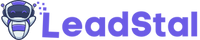Google Maps Scraper Chrome Extension
Extract data from Google Maps for free in just one click.
Quickly access detailed location information.Google Maps Scraper Chrome Extensions for Lead Generation
In today’s digital age, Google Maps Scraper has become an indispensable tool for businesses and individuals alike. Whether you're looking for local businesses, planning a trip or conducting market research, Google Maps offers a wealth of information. However, manually extracting data from Google Maps can be time-consuming and inefficient. This is where Google Maps Scraper Chrome Extensions come into play. These tools allow you to automate the process of extracting valuable data from Google Maps saving you time and effort.
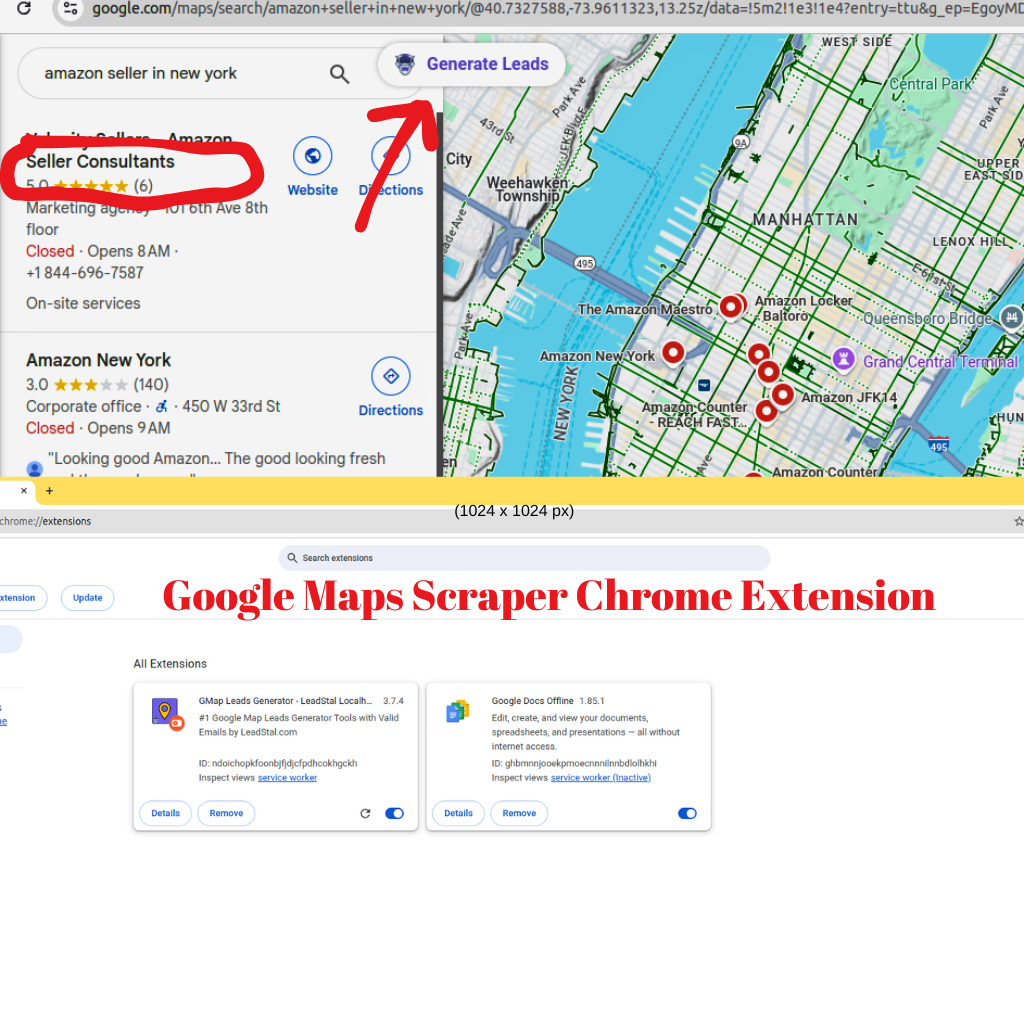
In this blog, we’ll explore how to use G Maps Scraper Chrome Extensions effectively. the benefits they offer and some of the best tools available in the market. By the end of this article, you’ll have a clear understanding of how to leverage these tools to extract data efficiently and ethically.
What is a Google Maps Scraper Chrome Extension?
A Google Maps Scraper Chrome Extension is a powerful tool that integrates seamlessly into your Google Chrome browser, enabling you to extract valuable data from Google Maps with just a few clicks. These extensions are designed to scrape a wide range of information, including business names, addresses, phone numbers, websites, reviews and more. Whether you're looking for a Google Maps extractor, Google Maps data scraper or a Google Maps scraping tool. these extensions can help you gather data efficiently. The extracted data can be exported into formats like CSV, Excel or Google Sheets for further analysis, making it ideal for tasks such as lead generation, market research or competitor analysis. With tools like Bing Maps Scraper, Web Scraper and Data Miner. you can easily scrape Google Maps business data, Google Maps leads or even Google Maps email addresses without needing advanced technical skills.
One of the key benefits of using a Google Maps Scraper Chrome Extension is its ability to save time and effort. Instead of manually collecting data, these tools automate the process, allowing you to extract large amounts of information in minutes. For instance, you can use a G Maps lead extractor to gather contact details for potential clients or a Google Maps data extractor to compile a database of local businesses. Additionally, many of these tools. such as GMB scraper or Google My Business scraper, are user-friendly and offer free or affordable plans, making them accessible to small businesses and individuals. Whether you need to scrape Google Maps data, convert lat long to DMS or export Google Maps search results to Excel. these extensions provide a versatile solution for all your data extraction needs.
However, it’s important to use G Maps Scraper Chrome Extensions ethically and responsibly. Always ensure that your scraping activities comply with Google’s terms of service and avoid overloading their servers with excessive requests. Tools like Bing Maps web scraper, Google Maps crawler and Google Maps API can be incredibly useful but they should be used sparingly to avoid being flagged or banned. By following best practices, such as limiting scraping frequency and using data responsibly. you can make the most of these tools without running into issues. Whether you're looking for a free Google Maps scraper, a Google Maps plugin for Chrome or a Google Maps data download tool. these extensions offer a cost-effective and efficient way to extract and analyze data from Google Maps.
Why Use a Google Maps Scraper Chrome Extension?
Time-Saving: Manually collecting data from Google Maps can take hours or even days. A scraper extension automates this process allowing you to extract large amounts of data in minutes.
Accuracy: Automated scraping reduces the risk of human error, ensuring that the data you collect is accurate and reliable.
Ease of Use: Most Google Maps Scraper Chrome Extensions are user-friendly and require no technical expertise. Simply install the extension, configure your search parameters and start scraping.
Versatility: These tools can be used for various purposes, including lead generation, market research, competitor analysis and more.
Cost-Effective: Many scraper extensions offer free or affordable plans making them accessible to small businesses and individuals.
How to Use Google Maps Scraper Chrome Extensions for Efficient Data Extraction
Using a Google Maps Scraper Chrome Extension is straightforward. Here’s a step-by-step guide:
How to Manually Install the G Maps Scraper Chrome Extension
If you're looking to extract valuable data from Google Maps. the Google Maps Scraper Chrome Extension is a powerful tool that can help you scrape business names, addresses, phone numbers, reviews, and more. there may be instances where you need to install the extension manually. This guide will walk you through the steps to manually install the G Maps Extractor Chrome Extension on your browser.
Step-by-Step Guide to Manually Install G Maps Extractor
Visit the Official Website: Go to the official website of the Google Maps Scraper Chrome Extension. Ensure you’re downloading from a trusted source to avoid malware or corrupted files.
Download the Extension: Locate the download link for the extension file usually in .zip. Click the download button to save the file to your computer. It will typically be saved in your Downloads folder.
Locate the Downloaded File: Navigate to the folder where the file was downloaded.
Unzip the File: If the file is in .zip format, right-click on it and select Extract All (Windows) or double-click to open it (Mac).
Choose a destination folder to unpack the files. For example: create a new folder named Google Maps Scraper and extract the files there.
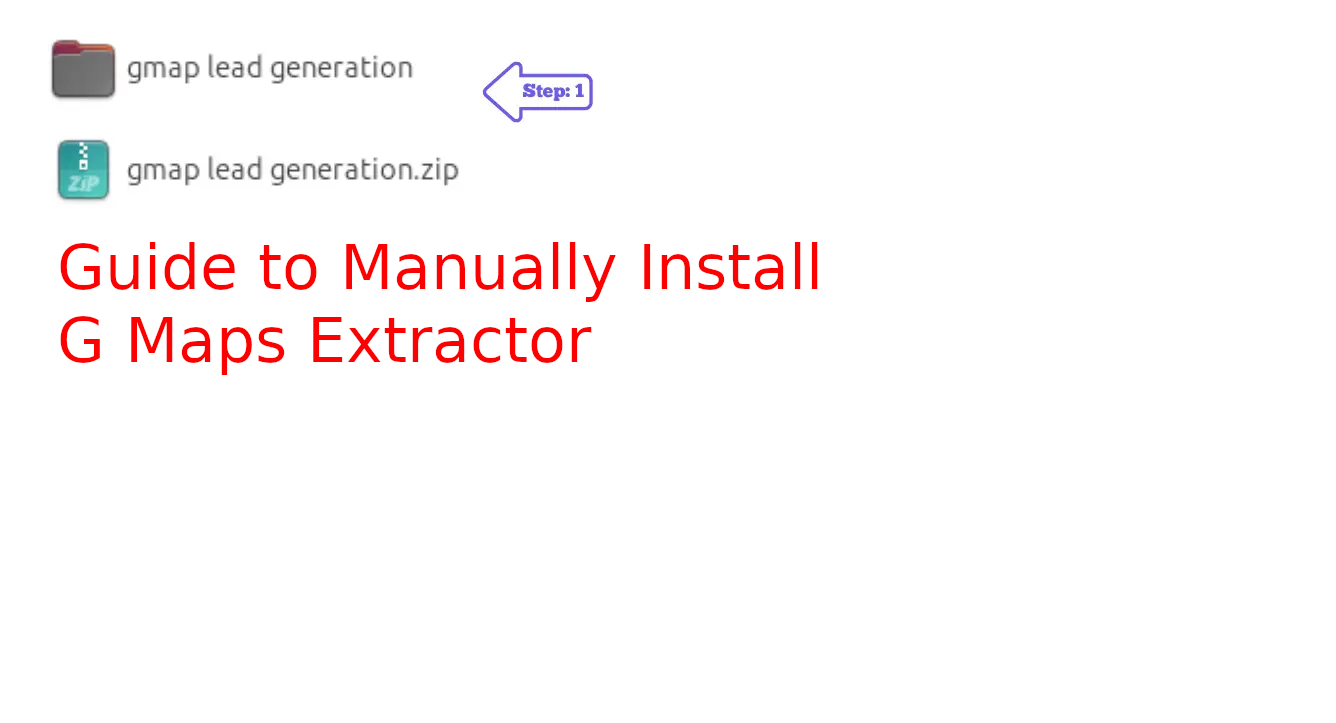
How to Access the Chrome Extensions Page ?
To install or manage Chrome extensions. such as the G Maps Scraper. you’ll need to access the Chrome Extensions Page. This page allows you to enable Developer Mode load unpacked extensions and manage your installed extensions. Here’s how to open the Chrome Extensions page quickly and easily:
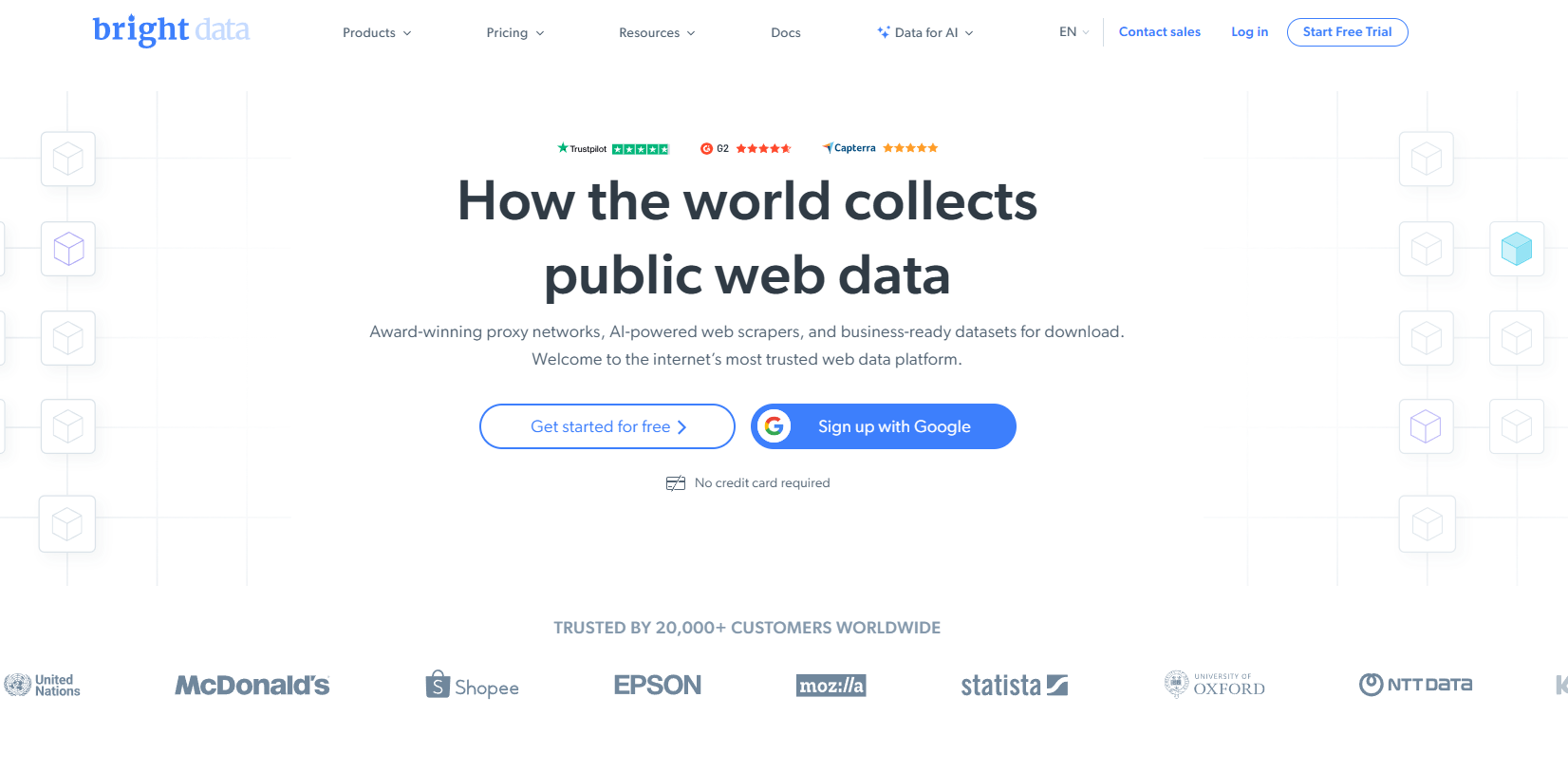
Step-by-Step Guide to Open the Chrome Extensions Page
Launch Google Chrome: Open your Google Chrome browser on your computer.
Access the Extensions Page: In the address bar at the top of the browser type chrome://extensions and press Enter.
View Your Extensions: You’ll be directed to the Extensions Management Page. where you can see a list of all installed extensions.
From here, you can enable or disable extensions remove them or load new ones manually.
By typing chrome://extensions in your address bar. you can easily access the Extensions page and take full control of your Chrome extensions. Whether you’re installing the Google Maps Scraper or managing other tools. this page is your go-to hub for extension-related tasks.
How to Start Using the Google Maps Scraper Extension
Once you’ve successfully installed the Google Maps Scraper Chrome Extension. you’re ready to start extracting valuable data from Google Maps. This powerful tool allows you to scrape business names, addresses, phone numbers, reviews and more with just a few clicks. Here’s a step-by-step guide to help you get started:
Step-by-Step Guide to Using the Google Maps Scraper Extension
Open Google Maps:
Launch your Google Chrome browser.
Go to Google Maps by typing https://www.google.com/maps in the address bar and pressing Enter.
Perform a Search:
Enter your search query in the Google Maps search bar. For example:“Restaurants in New York”“Hotels in Los Angeles”“Gyms near me”
Press Enter to view the search results.
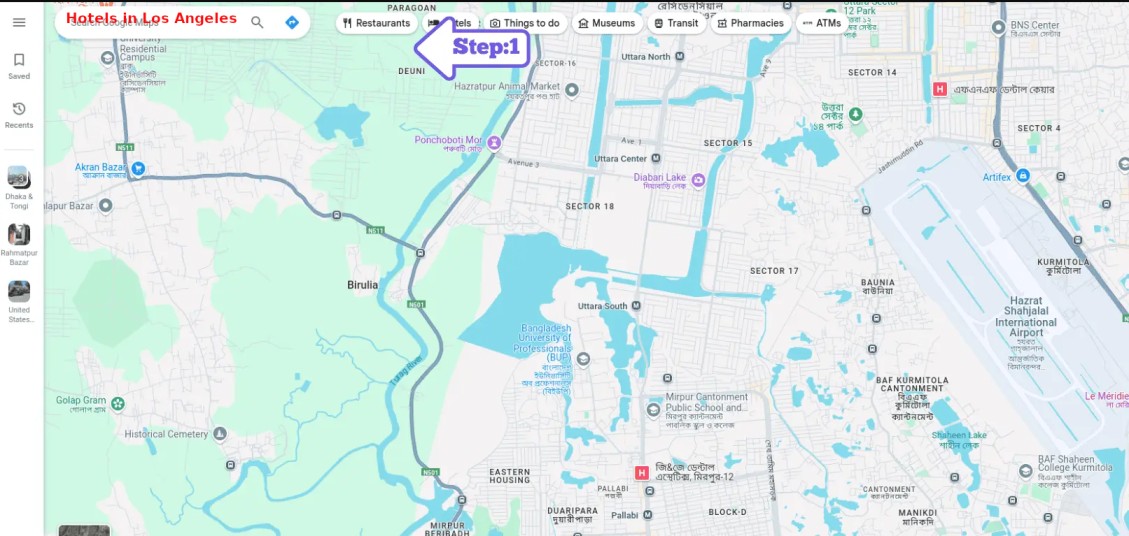
Open the Google Maps Scraper Extension
- Click on the Extensions icon (puzzle piece) in the top-right corner of your Chrome browser.
- Find the Google Maps Scraper extension and click on it to open the tool.
Start Scraping:
Click the Generate leads button in the extension interface.
The tool will automatically scroll through the search results and extract the specified data
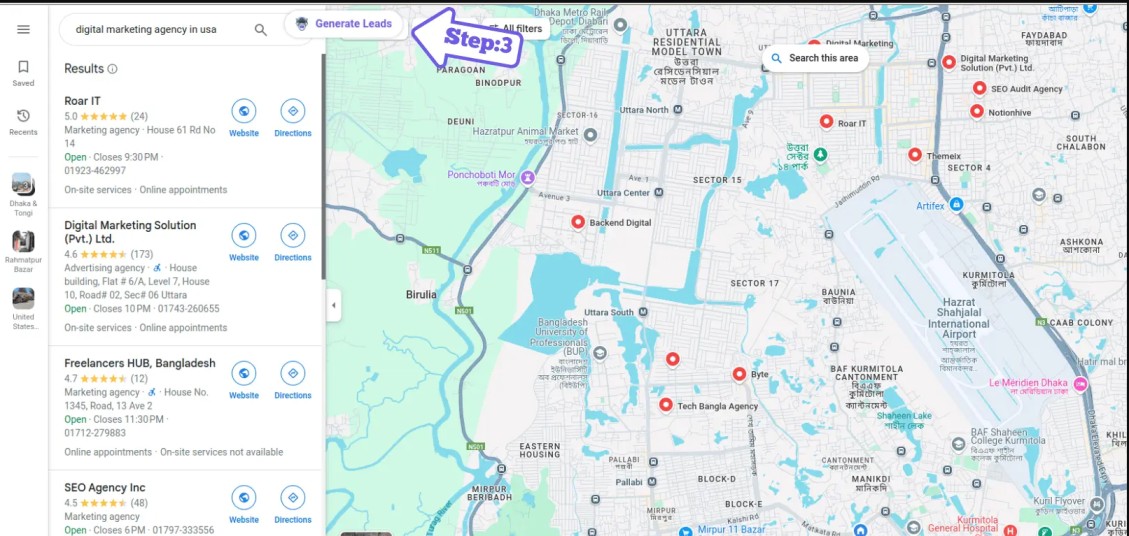
Wait for the scraping process to complete. This may take a few minutes depending on the number of results.
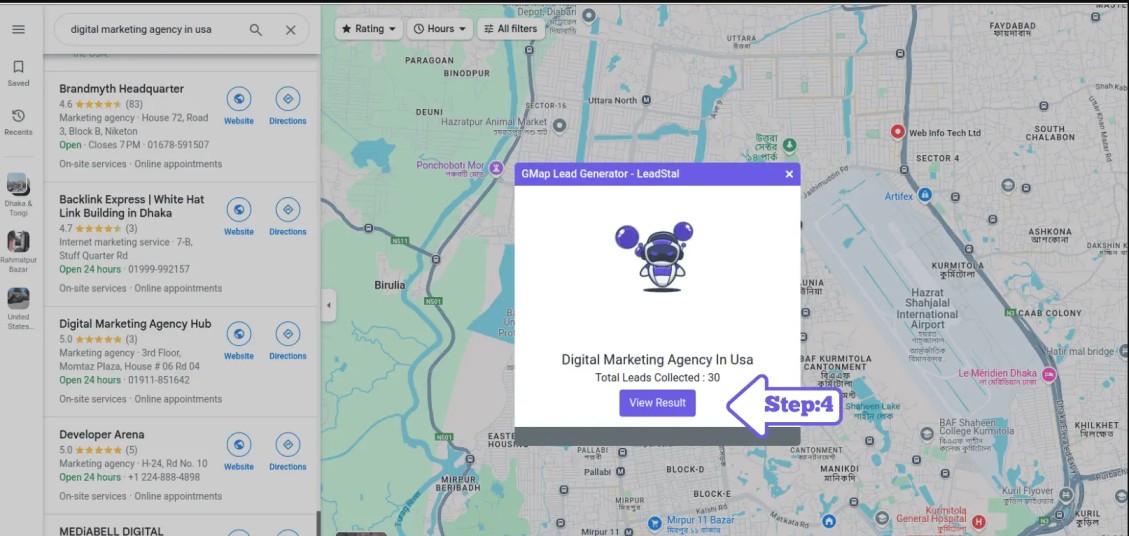
Filter Select Data Fields:
Choose the type of data you want to scrape such as: Phone numbers, Websites, Reviews and ratings , Emails
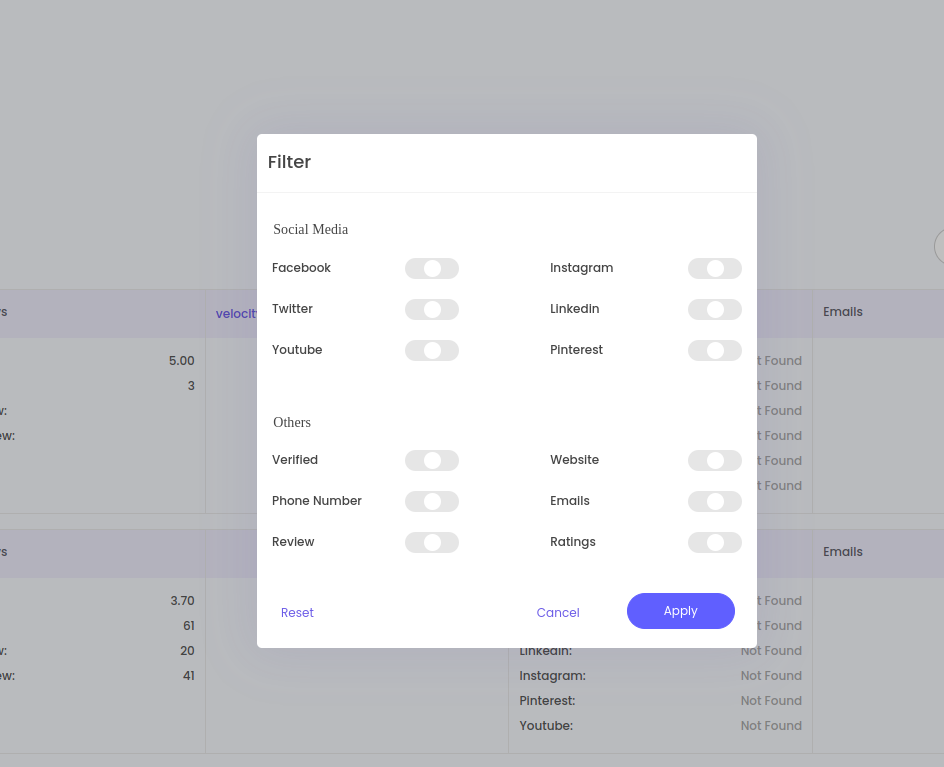
Export the Data
Once the scraping is complete. the extension will provide an option to export the data.
Choose your preferred format:
CSV: For use in Excel or Google Sheets.
Excel: Direct download as an .xlsx file.
Save the file to your computer or cloud storage.
Tips for Effective Use
Refine Your Search: Use specific keywords and filters to get more accurate results.
Respect Google’s Terms of Service: Avoid excessive scraping to prevent being blocked by Google.
Update the Extension: Regularly check for updates to ensure you’re using the latest version with improved features.
Test Small Batches: Start with a small number of results to ensure the tool is working as expected before scraping large datasets.
Ethical Considerations and Best Practices
While Google Maps Scraper Chrome Extensions are powerful tools. it’s important to use them ethically and responsibly. Here are some best practices to keep in mind:
- Respect Google’s Terms of Service: Ensure that your scraping activities comply with Google’s terms of service. Avoid overloading Google’s servers with excessive requests.
- Limit Scraping Frequency: Use scraping tools sparingly to avoid being flagged by Google. Excessive scraping can lead to IP bans or other restrictions.
- Use Data Responsibly: Only use the scraped data for legitimate purposes. Avoid spamming or misusing the information you collect.
- Check for Legal Compliance: Depending on your location and the nature of your scraping activities, there may be legal considerations. Consult with a legal expert if necessary.
Conclusion
Google Maps Scraper Chrome Extensions are invaluable tools for anyone looking to extract data from Google Maps efficiently. Whether you’re a business owner, marketer or researcher, these tools can save you time and effort while providing accurate and reliable data. By following the steps outlined in this article and adhering to ethical best practices. you can make the most of these powerful tools without running into issues.
So, if you’re ready to take your data extraction game to the next level give one of these Google Maps Scraper Chrome Extensions a try. Happy scraping!
Keywords: Google Maps Scraper Chrome Extensions, Google Maps data extraction, Web Scraper, Instant Data Scraper, Data Miner, ethical scraping, lead generation, market research, competitor analysis, CSV export, Excel export, user-friendly scraping tools, automate data extraction, Google Maps scraping best practices.
A Google Maps Scraping Chrome Extension is a tool designed to extract data from Google Maps. such as business names, addresses, phone numbers, reviews, and ratings. It helps users collect and organize this data for marketing, lead generation or competitive analysis.
The extension works by automating the process of browsing Google Maps and extracting structured data. Users can input specific search keywords (e.g., "restaurants in New York") and the tool will scrape relevant information from the search results.
LeadStal is designed for simplicity. With its intuitive interface, even beginners can scrape data from Google Maps in just a few clicks. No technical skills or coding knowledge are required.
LeadStal Google Maps Scraper is a user-friendly tool designed to extract data from Google Maps. You can scrape business names, addresses, phone numbers, Email address, reviews and ratings. It’s free and easy to use, making it accessible for everyone.
Yes, LeadStal allows you to export scraped data in formats like CSV or Excel, making it easy to analyze and use for your projects.
Google Maps Scraper is a powerful tool easy-to-use tool that allows you to extract data from Google Maps with just one click. It’s designed for businesses, marketers, and researchers who need accurate and comprehensive data quickly.
Yes, the data extracted with the free tier can be used for marketing, lead generation and competitor analysis. Automating Google Maps data collection means using tools like the Google Maps Data Scraper to extract business listings, contact details, reviews, and more without manual effort. It saves time and ensures accuracy.
Ease of Use: Look for a tool with a simple, intuitive interface that doesn’t require technical expertise. Data Accuracy: Ensure the extension provides reliable and precise data extraction to avoid errors in your results. Export Options: Choose a tool that allows you to export data in versatile formats like CSV, Excel, or JSON for easy analysis. Customer Support: Opt for extensions that offer helpful tutorials, guides, or responsive customer support for troubleshooting. Pricing: Select a scraper with transparent, affordable pricing plans that fit your budget without hidden costs.
Absolutely! By scraping business contact details like phone numbers, emails and addresses. you can build a targeted list of leads for cold outreach, email marketing or telemarketing campaigns.
The legality of using a scraper depends on how the data is used and the terms of service of Google Maps. While scraping publicly available data is generally acceptable, using it for spam or violating Google’s terms can lead to legal issues. Always consult a legal expert for compliance.